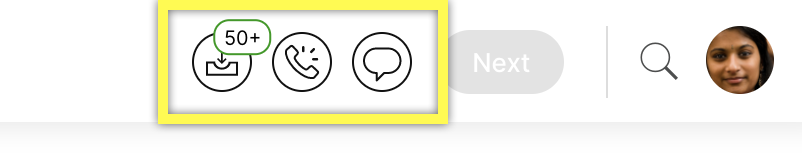| REQUIRED USER ROLE Administrator, Team Manager, or Analyst | PERMISSION OVERVIEW View permissions by role |
The Sidekick Answers Performance Detail Report complements the summary found in the Answer Performance view within Journeys, offering deeper insight into which Public Answers Sidekick referenced when responding to Customer inquiries.
This report can be used to identify opportunities to add new Answers to your Public Answers repository or enhance existing Answer content so that Sidekick responds to and resolves a larger proportion of Customer inquiries.
How data in the report is measured
The report is measured by the following:
Grouping
Grouped by ContactID.
Time Anchor
Data is time anchored using the Date that Sidekick referenced a Public Answer when generating a response to the Customer.
Metrics used for the Sidekick Answers Performance Detail report
Review the definition of each metric and how it's used to calculate data. These are fields you'll see in the CSV download. The columns in the report fill dynamically when the information is available.
Metric | Description | Comments |
|---|---|---|
Date | The date that Sidekick referenced an Answer when generating a response to the Customer’s first inquiry in a Conversation. | Typically, but not always, this date corresponds to the start of a ConversationID. |
ConversationID | The Gladly ID assigned to the Conversation. | A Conversation includes all Customer inquiries made to your Support Center within the Conversation re-open window (typically 24 hours). |
ContactID | The Gladly Contact ID assigned to the Contact. | A unique Contact occurs when a Customer contacts your Support Center on a distinct Channel (e.g. a phone call, a chat session, a Messaging session, an email, or a voicemail). Multiple Contacts will be grouped together under the same unique ConversationID if they all occur within the Conversation re-open window. |
Conversation Link | The link to the Conversation in the Gladly platform. | |
Channel | The Channel on which Sidekick interacted with the Customer when using Sidekick Answers. | |
First Customer Message | The Customer’s first inbound message, or inquiry, for that ConversationID. | |
Answer Titles Referenced by Sidekick | Titles of the Public Answers that Sidekick referenced when generating a response to the Customer. If Sidekick did not reference any Public Answer, you will see a value of “No answers” in this field. | Note that Sidekick is able to respond to certain types of Customer inquiries without referencing any Public Answers. For example, Sidekick often responds to Customers saying “Thank you” after the Conversation Reopen Window has closed. Sidekick can also use information set up as guidance to respond to basic questions that don’t require information contained in a Public Answer. |
Sidekick Session Outcome | The outcome of Sidekick’s interaction with the Customer. | Possible values include: |
Total AI Sidekick Messages Sent to Customer | The count of messages that Sidekick sent to the Customer that were generated by AI. | |
Total V1 Sidekick Message Sent to Customer | The count of messages that Sidekick sent to the Customer that were generated by legacy Thankful (Sidekick v1) business logic. |
Understand Sidekick Session Outcome values
The Sidekick Session Outcome field captures the end result of Sidekick’s engagement with the Customer for that session, or Contact.
Here are the possible values for that field, along with their definitions:
Resolution
Sidekick helped the Customer without needing to directly hand off to an Agent.
Assist (Handed Off)
Sidekick started to help the Customer, but then handed off to an Agent to resolve the Customer’s inquiry.
Assists typically occur if a Customer inquires about a topic that your organization wants Agents to handle, or if Sidekick does not have enough information to resolve the Customer’s inquiry
Note that only Conversations where Sidekick did something useful by sending at least one AI-generated message, are counted as Assists. If Sidekick did not send at least one AI-generated message to the Customer, the Outcome field will be blank.
Blank
Sidekick had enough information to run a Guide, but it did not have enough information to help the Customer in a meaningful way, and handed off to an Agent to resolve the conversation.
Gladly does not bill for ‘Blank’ session outcome values
Example Use Cases
Align Answers with how Customers speak
Use the Answer Performance Detail Report to understand Customer language and terminology so that you can update your Public Answers to mirror common Customer language.
Filter the report to show the Answer titles you want to investigate.
Review the First Customer Messages to identify whether Customers are using different terms or descriptions than those in the corresponding Public Answers.
Use these insights to update your Public Answers so that Sidekick has a better opportunity to respond to and resolve similar types of Customer inquiries moving forward.
Uncover missing Answers
Use the Answer Performance Detail Report to understand which types Customer inquiries are lacking information available within Answers.
Filter the Answer titles referenced by Sidekick column to show customer inquiries where there were No answers.
Review the customer inquiries in the First Customer messages column to determine whether there are common themes or contact reasons that don’t have any Public Answers for Sidekick to reference.
Use these insights to update your Public Answers so that Sidekick has a better opportunity to respond to and resolve similar types of Customer inquiries in the future.
Access the Sidekick Answers Performance Detail report
There are two ways to access this report:
Access the report within Reports
1. Click
2. Select Reports.
3. Under the Sidekick category, select Sidekick Answers Performance Detail Report.
4. Click Run to generate data for this report.
Access the report within Journeys
1. Click
2. Select Journeys.
3. Select Answers from the list of Guides.
4. Click Open conversation report from the Answers Performance page.